[Windows] Installation guide for Instantli 2 Beta Builds
After having downloaded the Instantli 2 Private Beta Build, extract the zip archive to a folder of your choice
The following step needs to be done only before the first installation:
The app package can only be installed if it comes from a trusted publisher. This is not the case with self-signed app packages, so the publisher's certificate must first be installed in the trusted people store of the local machine.
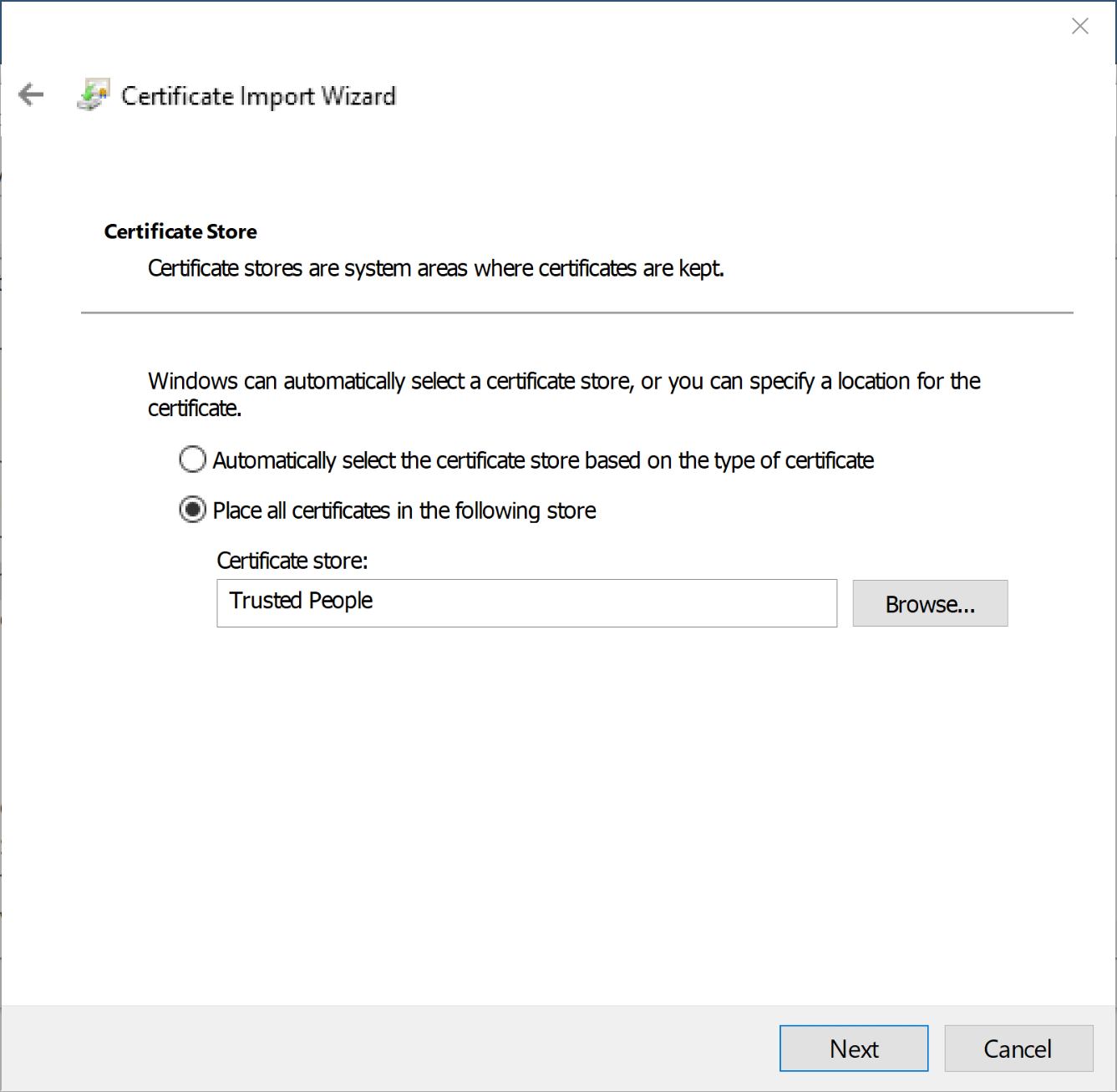
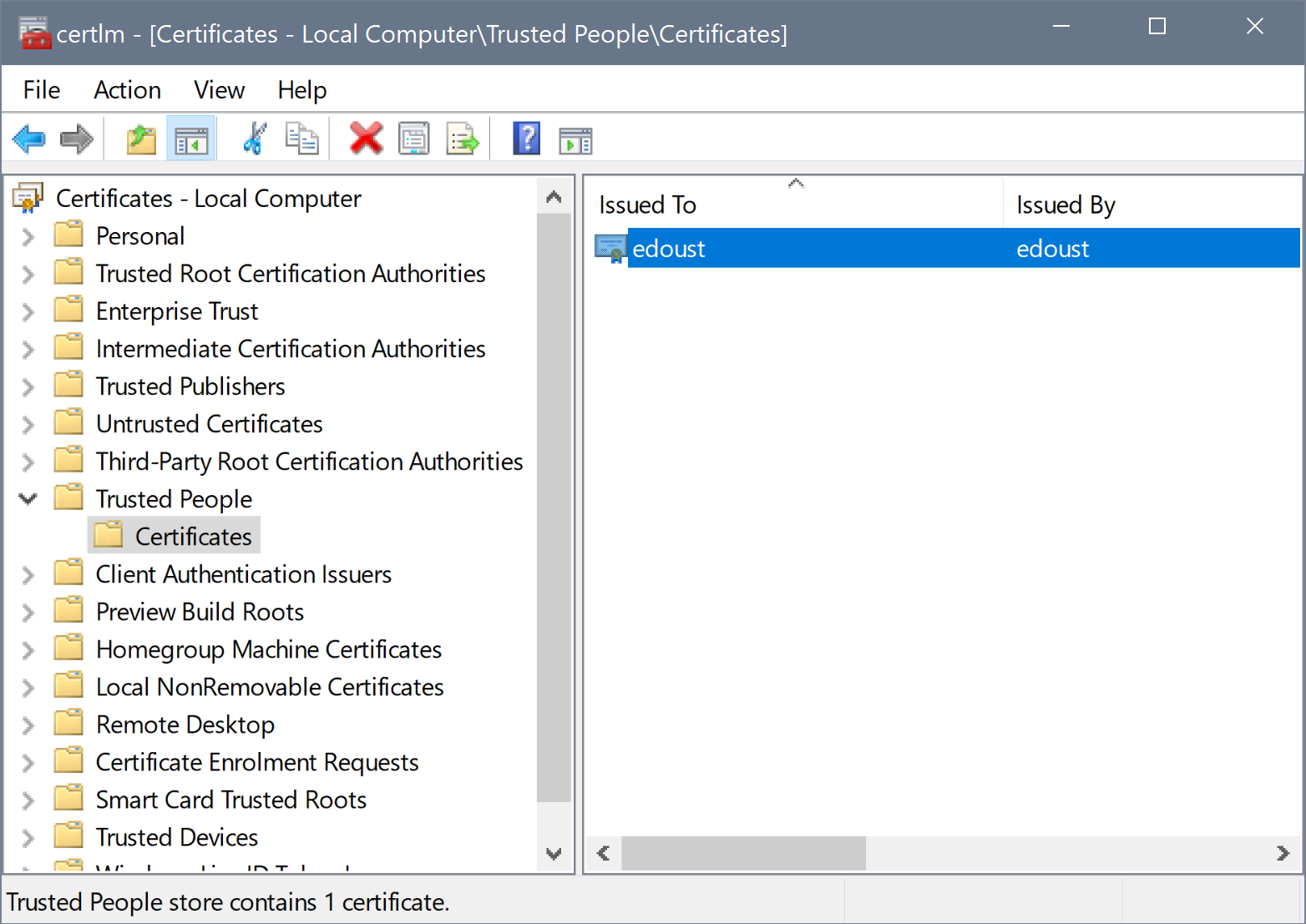
Inside the folder Dependencies, navigate to the folder "x86" and run all the ".appx" installers one after the other to install software packages required by Instantli 2.
After having successfully installed these packages, please return to the original folder and run the Instantli 2 installer "IQser.Instantli.Universal_2.x.x_x86.appxbundle" - after the installation is complete, Instantli 2 should run automatically
The following step needs to be done only before the first installation:
The app package can only be installed if it comes from a trusted publisher. This is not the case with self-signed app packages, so the publisher's certificate must first be installed in the trusted people store of the local machine.
- To do this, open the certificate manager via Start "certlm.msc" (in the start menu type in completely, alternatively Win + R and start there).
- Install the certificate from the context menu in the Trusted People Store
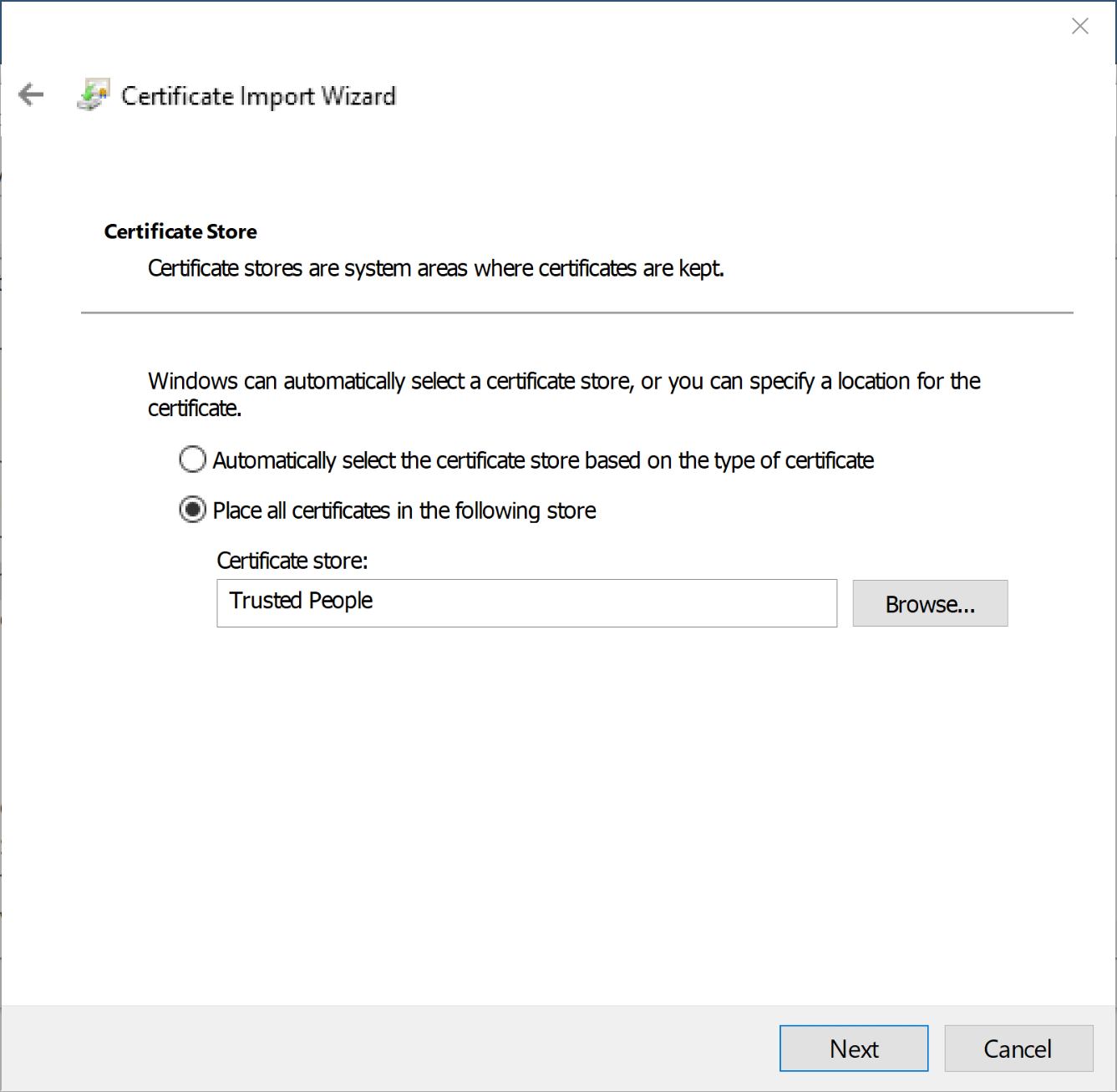
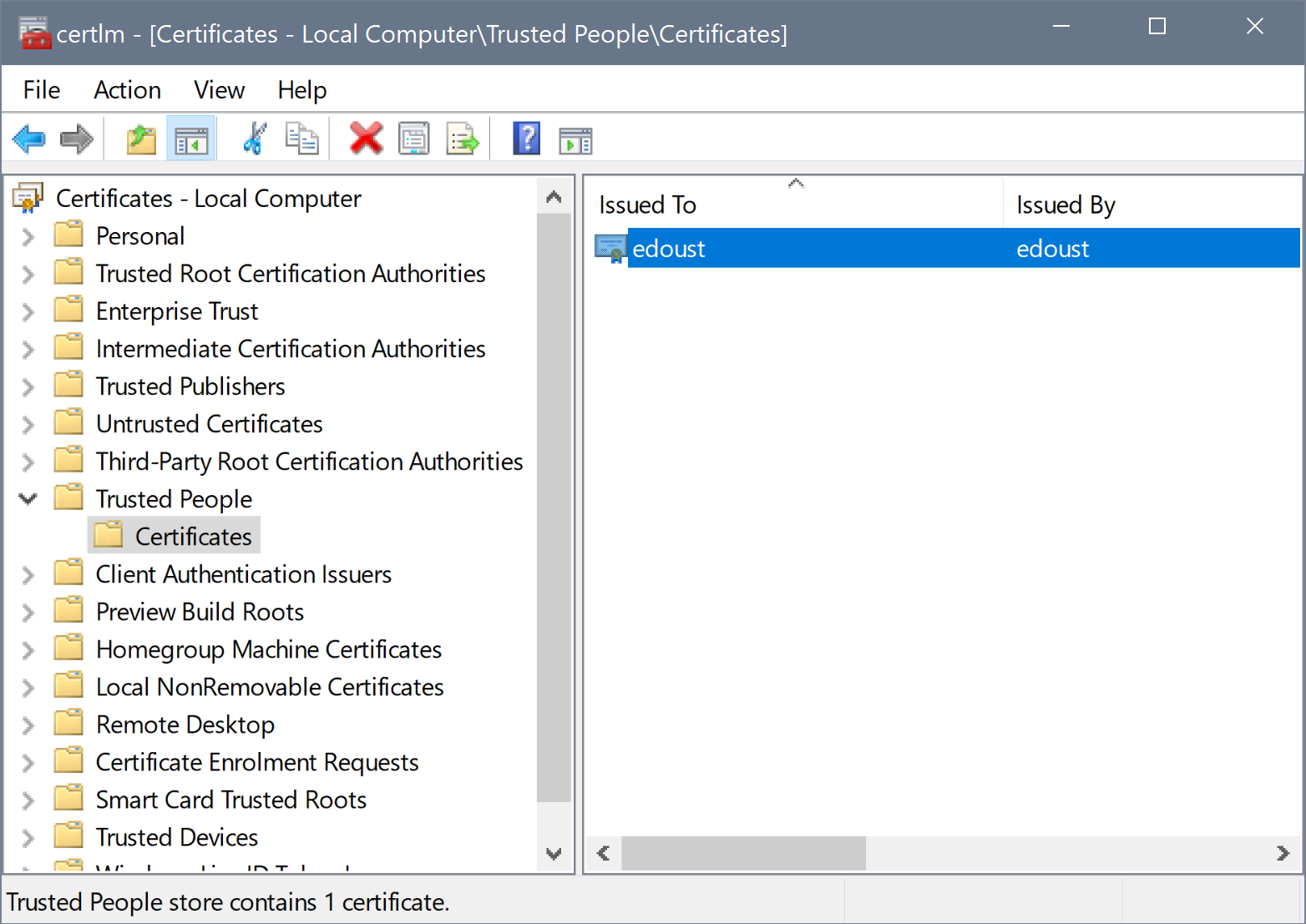
Inside the folder Dependencies, navigate to the folder "x86" and run all the ".appx" installers one after the other to install software packages required by Instantli 2.
After having successfully installed these packages, please return to the original folder and run the Instantli 2 installer "IQser.Instantli.Universal_2.x.x_x86.appxbundle" - after the installation is complete, Instantli 2 should run automatically
